Voice Interaction Handler
The interaction handler interface allows the agent to:
- Receive incoming calls
- Make outgoing calls
- Create a contact
- Transfer calls to a workgroup or another agent
- View their own call recordings
Receiving a Call
- The first step for an agent to receive a call is to check whether their virtual WebRTC extension is active. To do this, the WebRTC icon must be green.
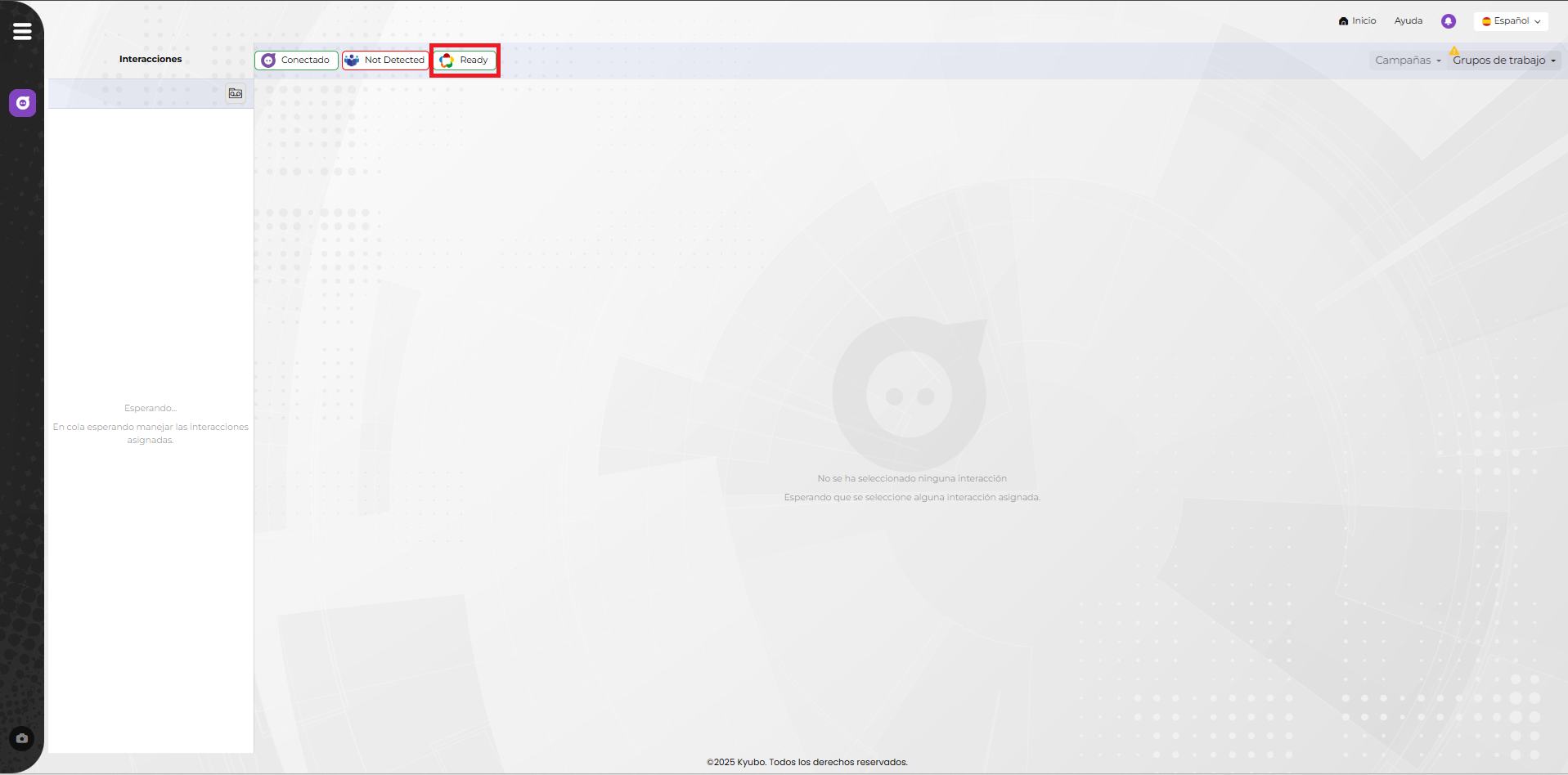
- Each agent can belong to one or more workgroups.
To receive calls, each agent must be in Ready status within each workgroup from which they want to receive calls. They can change their status if needed.
- Receiving a call
When a call is received, a card appears on the left side of the screen. You must click on it and then press the answer button.
Making Calls
- The first step for an agent to make a call is to check whether their virtual WebRTC extension is active. To do this, the WebRTC icon must be green.
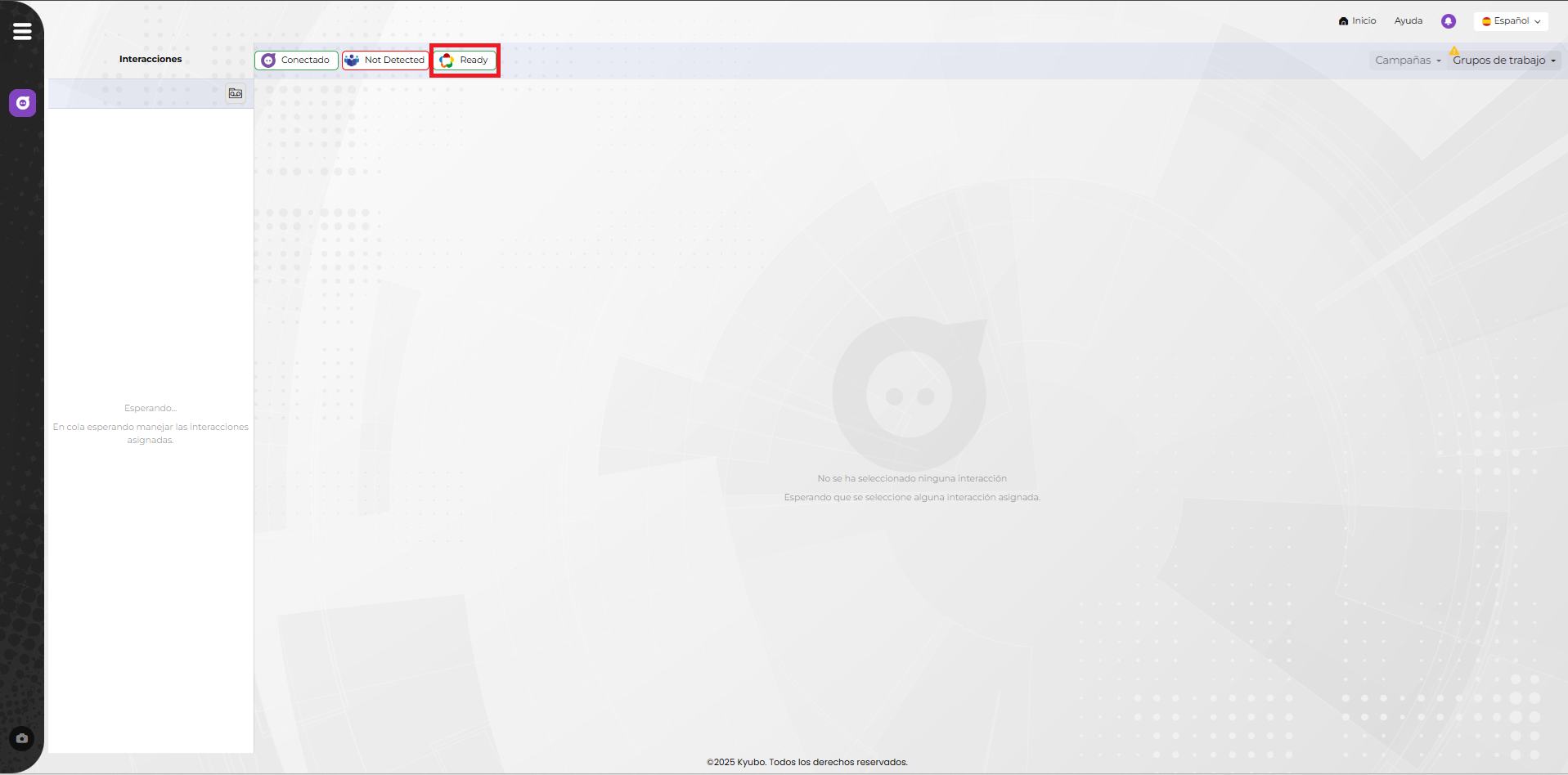
Note: If this icon is not active, please contact Kyubo support for verification.
- Locate the workgroup and dialing panel
Each agent can belong to one or more workgroups.
To receive calls, each agent must be in Ready status within each workgroup from which they want to receive calls. They can change their status if needed.
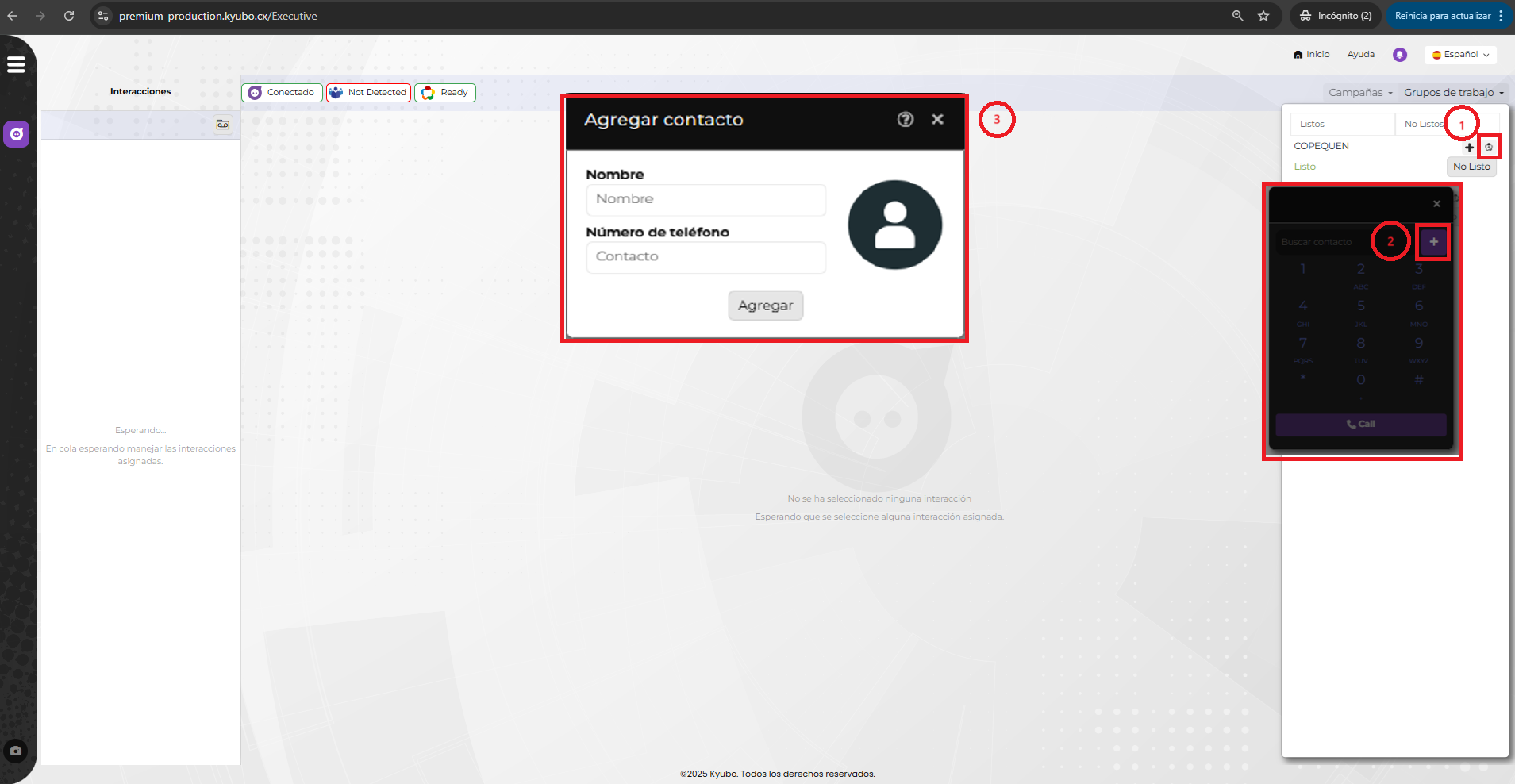
- Making a call
Once the dialing panel is located and the phone number has been entered, the call button will become active.
Note: The dialing format may vary depending on the country.
Call Options
When the call is established, a card will appear where the following actions can be performed during the call:
a. Put the call on hold
b. Mute the call
c. Transfer the call to another agent
d. Transfer the call to another agent with a different skill
e. Transfer the call to another workgroup
f. Check if the recording is in progress
g. Hang up the call

Viewing Call Recordings
To view their own recordings, the agent must locate the call history icon. A window will open where the following options are available:
a. Search for own recordings (Filters)
There are 2 filters that can be used to search for recordings, either by date or by specific call data.
By date: Quick search options are displayed, as well as custom date and time range options.
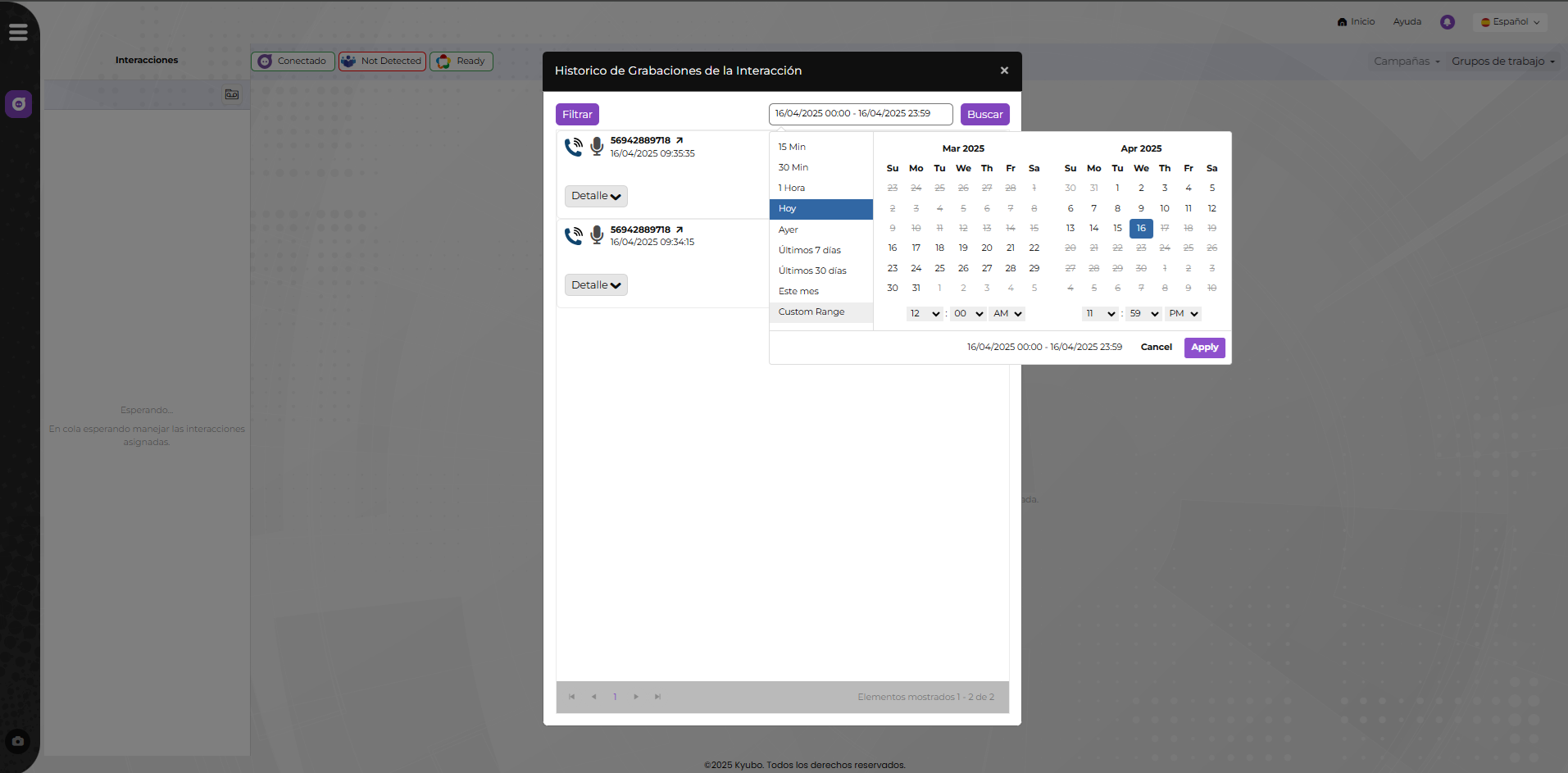
By call data: This filter allows one or more search types based on information such as phone number, session ID, status, workgroup, and division name.
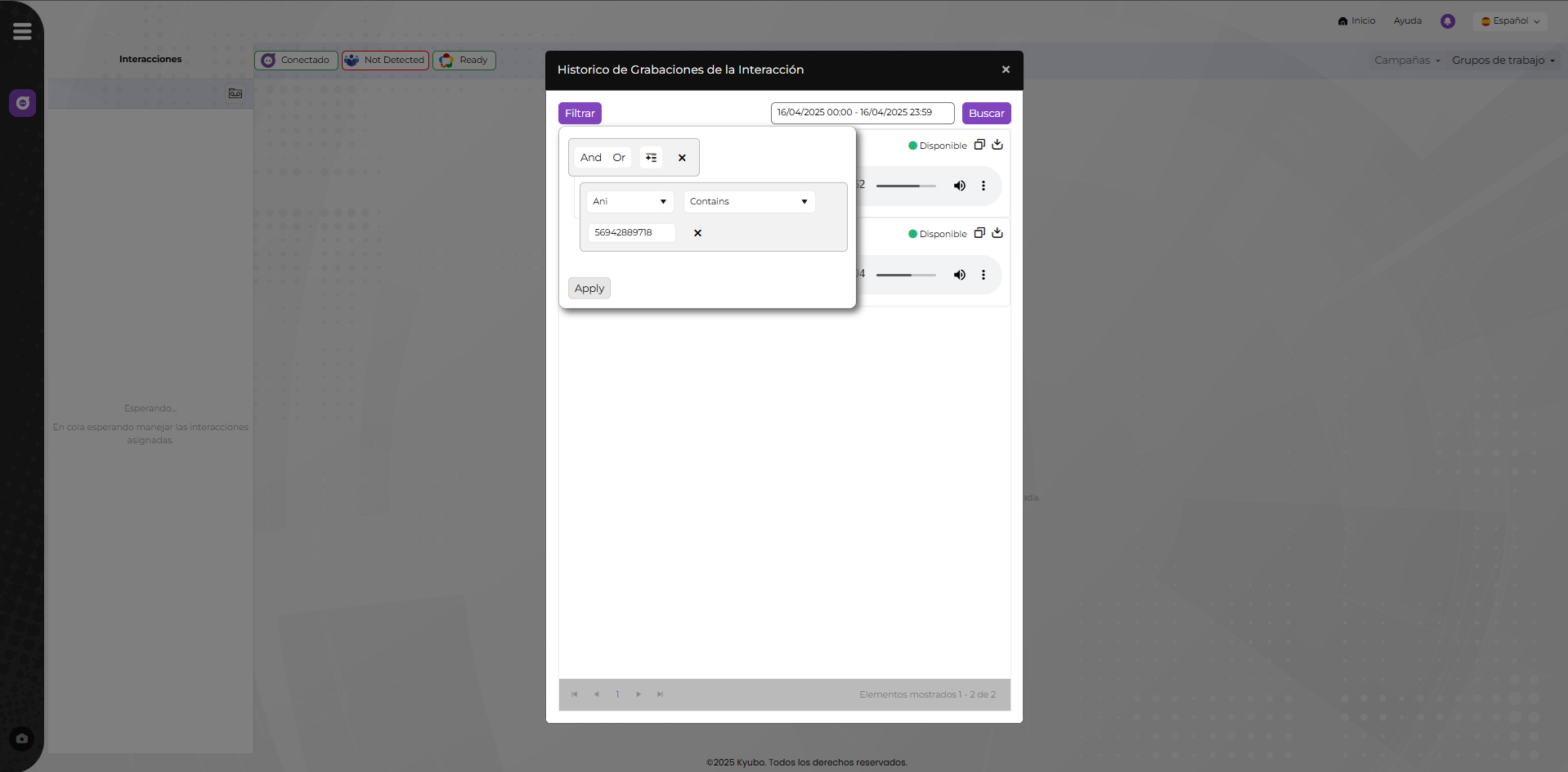
b. Details of each recording
This window displays important recording data such as recording ID, Kyubo tenant or organization number, call session ID, agent's extension number, workgroup, division name, and other system parameters useful for support. You can also copy the recording ID directly using the copy icon.
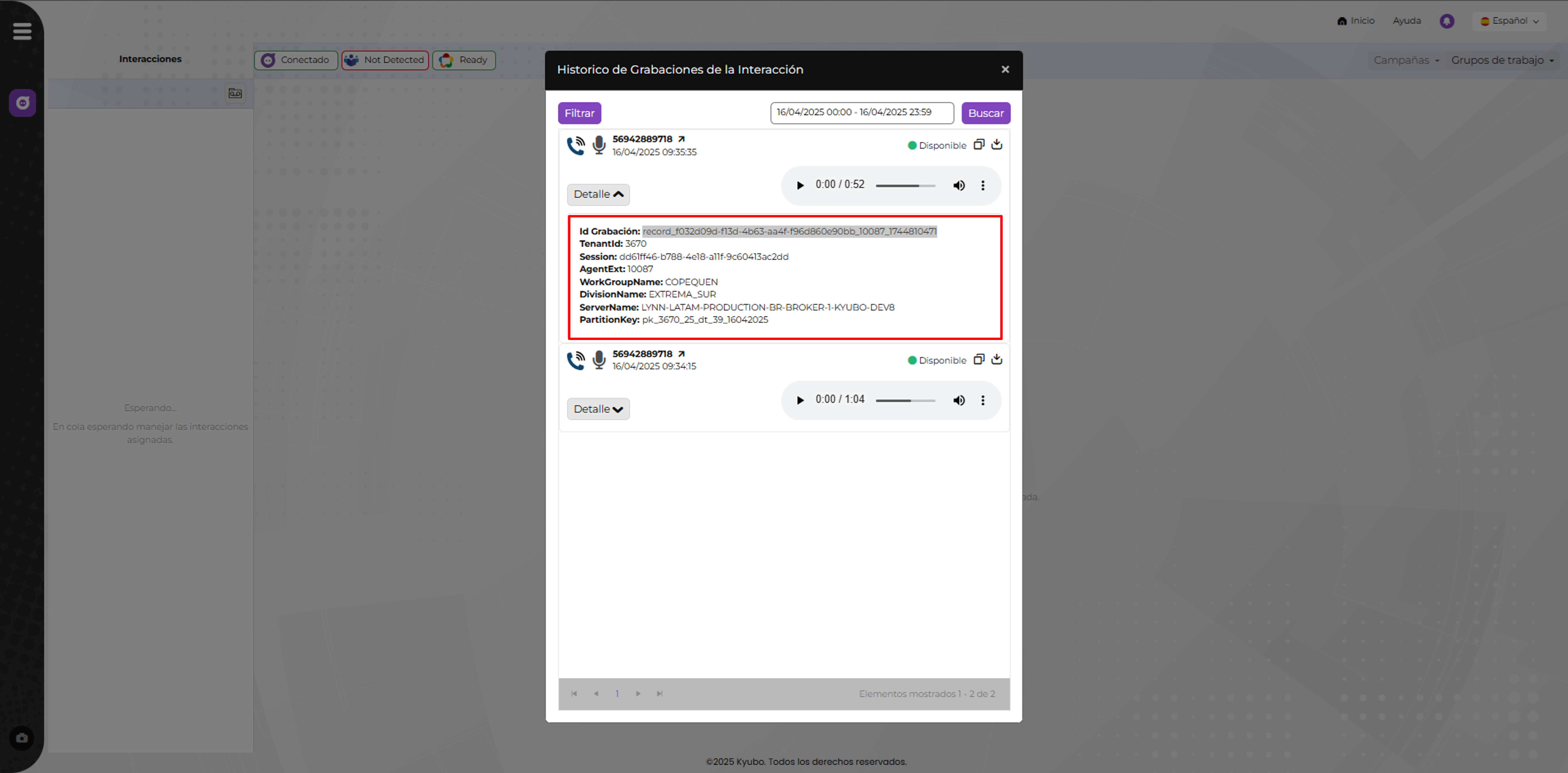
c. Download Recordings
You can download the recording using two buttons available in the window: one in the top right of each recording, and the other within the playback menu:
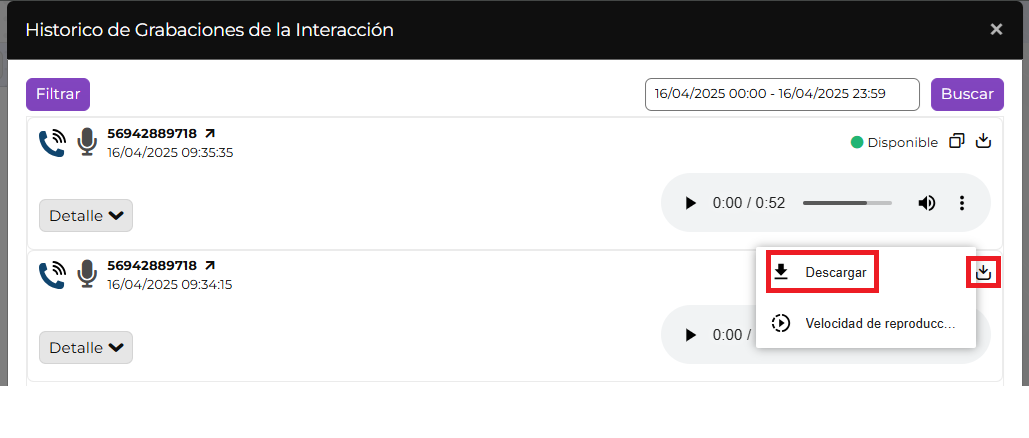
d. Listening to Recordings
It is not necessary to download the recording to listen to it. The agent has access to an embedded player within the window.

